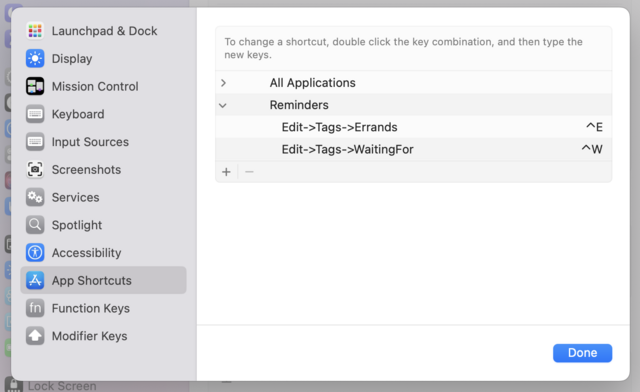Reminders hack: Things 3-inspired tagging shortcuts (macOS)
During the iOS 16 betas, I switched my entire tasks system to Reminders. I had no work activities due to a burn-out, and Things 3 just seemed too overkill for what I needed at the time.
Things 3 has a great solution to add a tag: use the ctrl key with any other keyboard character, and your task will get the accompanying tag. For instance, ctrl-e will add Errands to what you've selected.
And then I noticed Reminders can do this too! But it takes more steps to set up. If you're familiar with setting keyboard shortcuts in System Settings, you'll know the drill.
Steps
- Go to your System Settings app, go to Keyboard, and go to Keyboard Shortcuts.
- Go to App Shortcuts and click to add a new shortcut.
- Select Reminders from the dropdown menu.
- Enter
Edit->Tags->and type the tag name you want to use. For instance,Edit->Tags->Errands. 1 - Enter your desired keyboard shortcut. I chose
ctrl-e.
To try it out, go to Reminders and select a task to tag. Smash that keyboard shortcut. Enjoy your leveled-up productivity!
- If you're using a different system language, you need to use the localised menu items here.↩︎